Let’s be honest: sending notes back and forth over an edit can be tedious but necessary, especially when working remotely. Facilitating in-person editing sessions is also challenging with a production team scattered across multiple locations.
Few things can fully substitute for an in-studio experience. Fortunately, some workarounds utilize popular conferencing platforms like Zoom to help host your remote edit.
We’ll detail how Zoom Rooms and Network Device Interface (NDI) can help you edit. Plus, we explore the limitations of this method and share a more effective alternative.
How to use an NDI with Zoom Rooms
Network Device Interface, known as NDI, is a software used to deliver high-quality video at low latency developed by NewTek. You can think of it as a virtual cable that lets you send and receive videos and other media over a standard internet connection. This way, you can live stream video editing or production sessions for remote collaboration.
To effectively use NDI with Zoom, you need to meet a couple of prerequisites, as outlined by Zoom. These include ensuring you have an up-to-date Zoom Rooms license, an NDI setup, a Zoom Rooms controller, compatible cameras, and other tools that support NDI. Zoom Rooms with NDI can support up to 1080p video streaming.
Before using NDI in a Zoom meeting, you must enable it via the Zoom Web Portal. From there, navigate to Room Management and then Zoom Rooms. You can edit where you’d like to use NDI within Account Settings.
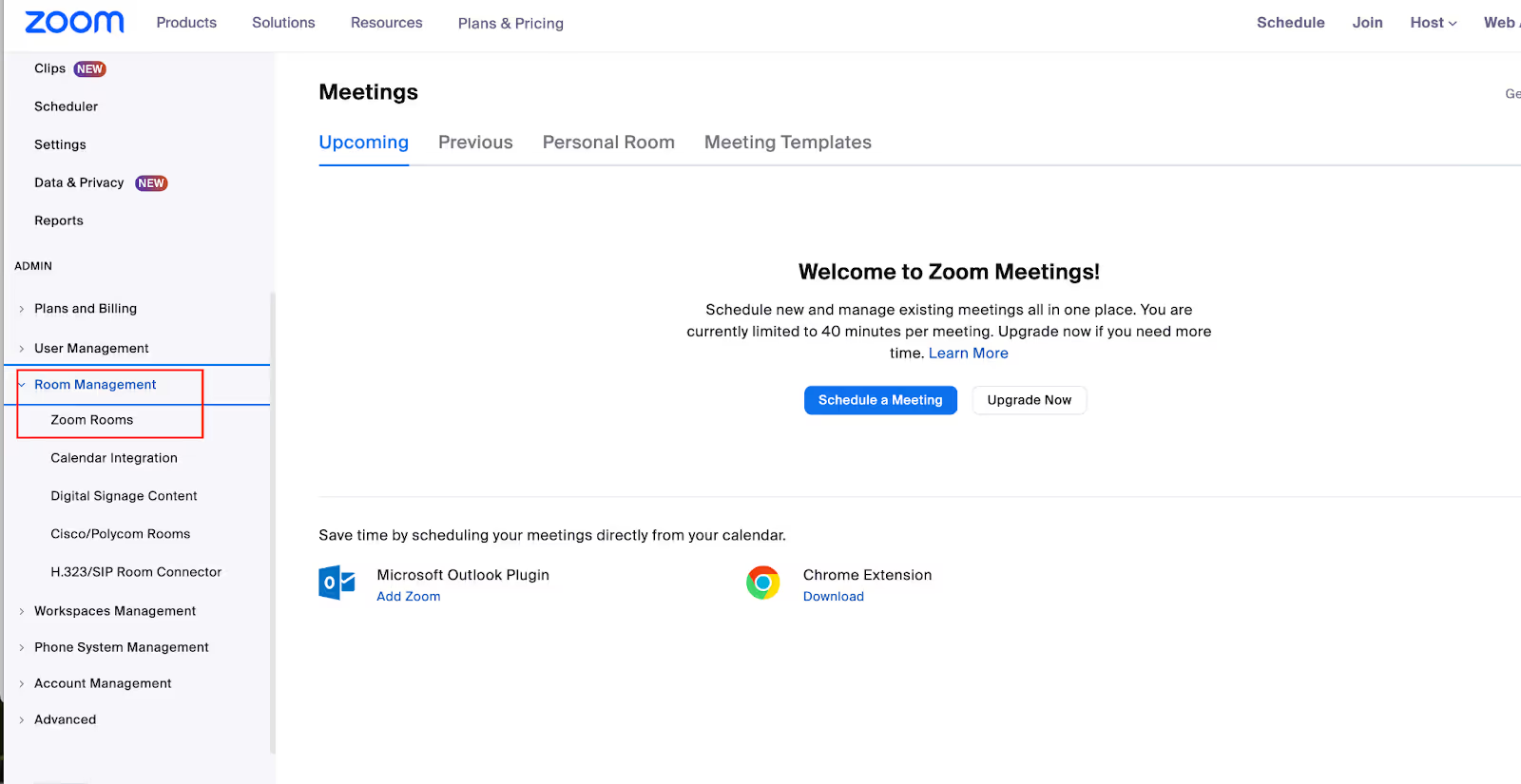
Finally, select the Meeting tab. The section includes a toggle for Allow Network Device Interface (NDI®) usage. Make sure to set the toggle button to On”
To use NDI to stream into an active meeting, join or schedule a meeting with Zoom Rooms. Using the Zoom Rooms controller, select Change View and then Add Output, which is under the Live on NDI section. Select the view or speaker you’d like to transmit.
From there, Zoom notifies all participants that the session is actively streamed. The session host then must tap the Zoom Rooms controller to continue the session.
While this method works, it requires several steps and pieces of equipment for the session to work appropriately. Additionally, an editor would have to choose between streaming the NDI feed versus their face, which can make communicating and employing live feedback effectively a challenge.
Streaming up to 1080p may be plausible for some video applications, but it’s ultimately understandably limiting for most video professionals. Zoom is also fairly limited with audio quality flexibility, which may make some projects untenable over the platform, even with an NDI.
Using NDI with Zoom Rooms can help you improve content review quality compared to screen share, but it’s a somewhat restrictive substitute for a true in-studio experience.
A better alternative: Use Evercast
Instead of scrambling to link several units of hardware and software for remote editing, you can opt for an all-in-one software-only tool like Evercast. You don’t need specialized hardware to set up an Evercast session. Your team or clients can simply click a button to enter an organized virtual edit room tailored to creative professionals.

With NDI, Zoom’s stream quality improves, but not to the level of professional production. By contrast, Evercast offers studio-grade security, 10-bit color accuracy, 4K resolution, and up to 7.1 surround sound so you can finalize projects remotely. With live video conferencing, streaming of any workflow, and frame-to-frame annotation tools, you have all you need to communicate successfully from afar.
You won’t need to worry about swapping around permissions, either. When streaming from media files, anyone in an Evercast meeting can pause, play, and scrub media for interactive review sessions. You can also easily stream content directly from any creative software. Plus, Evercast can provide notably low latency (at a 150ms average), whereas Zoom and other collaboration tools still introduce higher and unpredictable levels, even with NDI.
Developed by veterans of the film and TV industry for the creative professionals of today, Evercast implements 10-bit 4:4:4 color. That allows clients to review streams in a genuine 1-to-1 setting. Our security is approved by all major studios, providing a protected remote experience from scripting sessions to reviewing the final cut.

For video professionals, Evercast delivers an actual in-studio substitute, letting you and your entire team stream any workflow and actively present feedback with low latency. A Zoom and NDI configuration can improve your typical video conferencing experience, but in most cases, it doesn’t meet the nuanced needs of remote video production or editing.
Create together remotely, in real time

Learn more about Evercast’s plans and pricing.















.avif)









.avif)


.avif)