Avid Media Composer remains the industry standard for NLE editing software. However, Adobe’s Premiere Pro continues to be a top choice for professional editors due to its flexible, user-friendly interface and powerful tool set. Premiere Pro also hosts several collaborative features, allowing users to share projects easily.
That said, for live remote collaboration in Premiere Pro, you need high-quality tools that enable your team to stay in sync and effectively communicate through every step of the creative process.
Fortunately, several tools are available to facilitate sharing and receiving feedback within a Premiere Pro timeline and editing collaboratively within a single shared project. We outline some of the best companion tools in this guide for your team to work together effectively in Premiere Pro.
Premiere Pro’s native collaboration tools: Team Projects and Productions
Adobe offers two native collaboration tools for collaborating live Premiere Pro: Team Projects and Productions. While you require more than these tools for a completely remote workflow, understanding what they offer is helpful so you can fill in the necessary gaps.
Team Projects
Team Projects allows creatives to collaborate on projects in Premiere Pro either over a local or remote connection.
This tool enables multiple editors to work on a single project file and source clips and other media from a shared project database. Users can engage project locking so that editors don’t overwrite the work you’re doing while you’re contributing to the sequence.
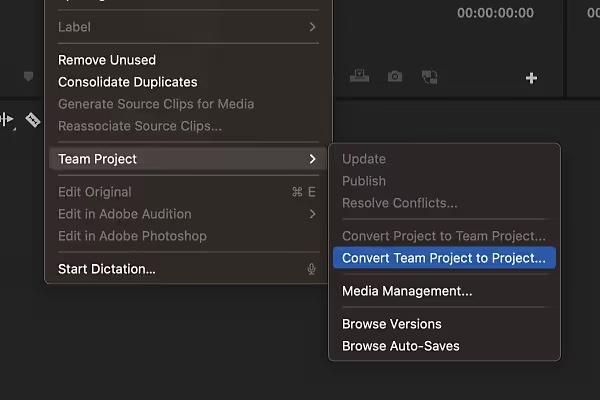
Editors can view the status of collaborators and invite individuals or entire groups to collaborate. Premiere Pro even provides offline editing, so you can continue working even if your connection gets interrupted. Visual cues are automatically paired with edits so editors can distinguish who’s working on what at a glance.
However, Team Projects has some drawbacks. Most notably, it’s simply a collaboration utility tool that allows shared changes to projects. It doesn’t include feedback or live communication tools, so you can talk to your co-collaborators while you work. To do that, you need additional software.
Pros:
- Cloud-based editing service with no additional hardware required
- Included in all Creative Cloud subscriptions for use in Premiere Pro and After Effects
- Sequence locking and visual cues for delineating progress across multiple editors
- Work within a single sequence
Cons:
- No live feedback or communication tools
- Requires additional software support to foster a true remote workflow
Productions
While Team Projects lets you collaborate within the same sequence with cloud-based editing, Productions is primarily for large-based projects, where multiple editors can work on several individual assets of the project simultaneously. This workflow typically assumes that each editor is pulling assets from a centralized source, like a shared server.
Productions can help editors keep large-scale projects organized, offering media referencing, security, and sequence locking. Unlike Team Projects, Productions allows multiple editors to work on separate assets, not in the same sequence. In a production, sequences are locked off whenever another editor is actively working within them.
Pros:
- Organizes large-scale projects and sequences
- Sequence locking for effective delegation
- Centralized media management and security
Cons:
- Not designed for shared collaboration within a single sequence; individual sequences lock when in use
- No communication tools, requiring additional software
Tools that can help your team collaborate in Premiere Pro
Tool #1: Evercast
Evercast is a video streaming and communication platform specifically designed for creative teams needing to stream NLEs and other professional production tools while chatting with their team.
Instead of daisy-chaining several software suites together, Evercast offers you everything you need to collaborate remotely within a single software suite. In a live Evercast session, users can video conference, share workflow screens in up to 4K resolution, add frame-accurate annotations, and record sessions for future reference and playback.
Built by creatives for creatives, Evercast’s design can give you the experience of a live in-studio editing session. With high resolution, color accuracy, surround sound, and more, you don’t have to compromise, even if you temporarily move outside Premiere. Your next Premiere Pro project—or any editing workflow, for that matter—can run more smoothly than ever.

Pros:
- Ultra-low latency (less than 150ms on average), letting you chat and take notes in as close to real time as possible
- Flexible interface with dedicated apps for desktop, web iOS, Apple TV, and Apple Vision Pro
- Secure session recording and playback
- On-screen annotation, drawings, and timestamped notes to help keep project notes organized and frame-accurate (no more hunting down the “thing” your co-collaborator was talking about)
- True color streaming, allowing you to share Premiere with up to 4K resolution in up to 10-bit 4:4:4 color
- Allows simultaneous video chatting, text chatting/note-taking, and workstation streaming, all under one clean interface
- Requires no additional software for meeting participants
- Full spectrum audio with surround sound support (5.1/7.1)
Cons:
- Requires a one-time onboarding session for editors who want to stream their workstations
- A bit more expensive than other tools
Create together remotely, in real time

Tool #2: Frame.io
Frame.io is a fantastic platform you can custom-fit to your workflow and share, annotate, and manage all your media throughout a project. It’s also now owned by Adobe, so it plays nicely with both Premiere and After Effects.
You can render your timeline to Frame.io within Premiere Pro, making it easier than ever for everyone to collaborate on projects. Versions 22.3 and later of Premiere Pro and After Effects offer direct Frame.io integration. This way, you can view text feedback paired with timestamps without ever leaving your sequence.
Frame.io is made for asynchronous workflows, where you leave notes for later review, rather than collaborating live with your team.
Pros:
- Integrates directly with Premiere Pro
- Comments made on projects in Frame.io automatically appear as markers in Premiere Pro
- One-click comment/task clearing
- Version tracking for all video editors
- Excellent mobile app for on-the-go review
Cons:
- Lacks video chat integration for communicating while editing
- Requires uploading project files to make comments and notes, which can be time-consuming for more extensive projects
- No on-screen drawing tools available
- Doesn’t separate feedback from internal and external sources, which can be confusing
Tool #3: Wipster
Wipster is a video review and proofing platform to help video editors streamline their draft review and approval process for both internal collaborators and external clients.
Pros:
- Supports the review and approval of numerous media files, such as video, audio, PDF, and images
- Includes version tracking so you can see how the project has changed over time and which versions are currently in review
- Includes feedback tools for collaborators to make clear notes on the master project easily
- No additional software required for people just giving feedback
- Doubles as a project management suite for assigning tasks, organizing media, and tracking project progress
- Integrates well with Adobe Premiere and After Effects
Cons:
- Not designed for a “live” feedback session; requires files to be uploaded so collaborators can make notes as they choose. System memory and local storage could still be limited
- Limited storage in the free or team accounts; new productions may need more space
- Prices team accounts per user, which can add up quickly
- No on-screen drawing features
Tool #4: Vimeo
Vimeo recently released a set of collaboration tools designed to help video creators collaborate remotely. It includes tons of annotation tools similar to Wipster and Frame.io and has some features unique to its platform, like video notes.
Pros:
- Supports review features on any device
- Includes unique feedback tools like video notes where collaborators can record themselves giving feedback and get notifications when team members view or comment on their recording
- AI script generation, automated chapters, and polls for larger plans
- Offers 24/7 customer support
Cons:
- Not designed for a “live” feedback session; requires files to be uploaded so collaborators can make notes as they choose
- No Premiere Pro integration
- Lowest-cost plans have an upload limit of 100 GB, which may not work for larger projects. You don’t want to end up back at square one, sharing Dropbox files.















.avif)









.avif)


.avif)