It’s been a couple of years since COVID-19 ushered in a drastic change to the way we all work, and post-production has been no exception. Like many editors, you may find yourself now working completely remotely, only able to collaborate with your fellow editors, supervisors, and producers via video calls.
However, so much of the editing process requires team members to actually be able to see what changes are being made and actively contribute to the editing process, but how can you do that when your team is scattered across the city, country, or even globe?
Zoom has quickly risen to become the leading way that teams and co-workers communicate “face-to-face” to get things done, but is there a way to incorporate Zoom into a virtual “editing room”?
We're going to explore some common workarounds that people are attempting to use to stream their editing sessions to their co-collaborators over Zoom and whether any of them truly meet the needs of the modern editing team.
Stream AVID Media Composer with Evercast
Evercast requires no special workarounds, no extra hardware or separate CPUs, just a clean, organized virtual editing room that comes as close to the experience of huddling together in an editing suite as you can get online.
Evercast is designed to work seamlessly with AVID Media Composer to allow you to stream your workspace in full HD with 5.1 surround sound and no additional hardware needed in most cases. Its low latency (on average, less than 150ms) also means your team can react in real-time, cutting down on miscommunications and giving them the full effect of your edits.
As you stream, Evercast allows all participants to make notes and even draw on the screen with accurate timestamps so everything stays organized. You can also stream multiple media sources with ease, so switching from AVID Media Composer to Pro Tools is a breeze.
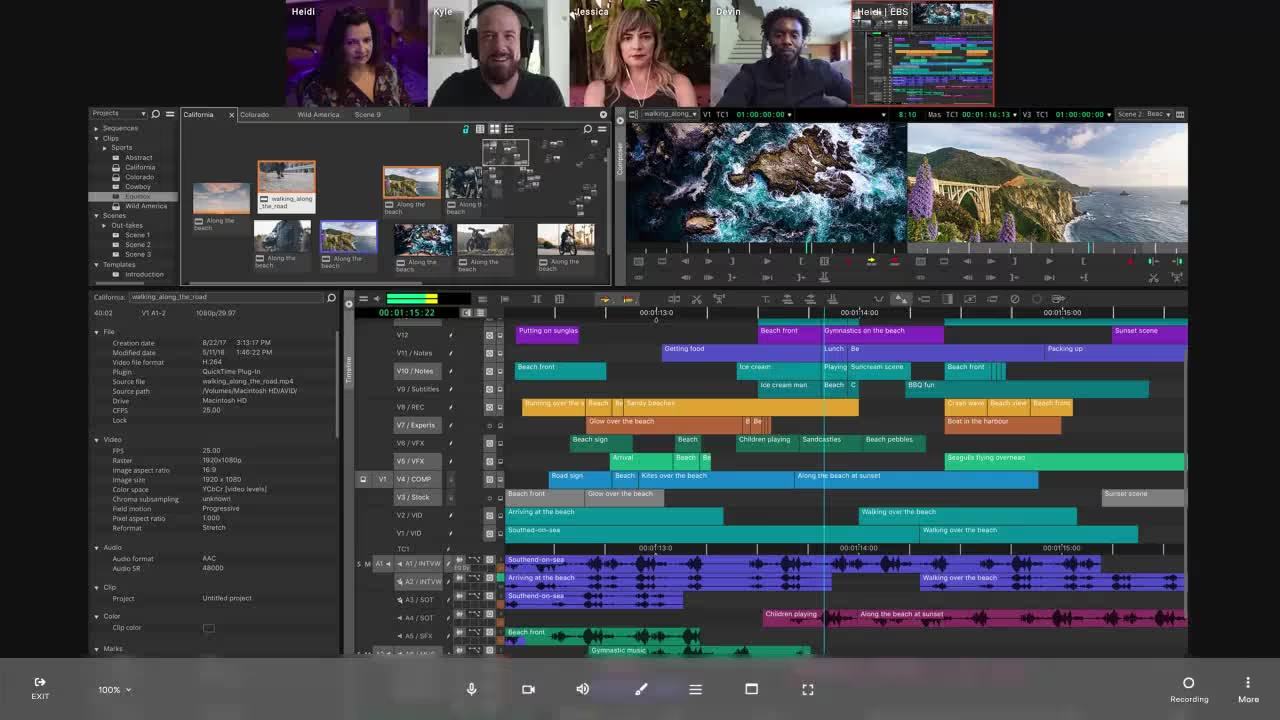
It all works under one roof with the Evercast system, meaning less of a strain on your CPU as well. And participants that simply join meetings don't need to download any additional software; just join and start collaborating:
- Full HD with <150 millisecond delay (literally faster than the blink of an eye).
- Your team can video and audio chat at the same time they are watching, allowing for instant feedback.
- Ability to draw on screen for more detail.
- No special hardware needed, no “hacks” necessary.
- 24/7 white-glove support.
- Dedicated apps for macOS, Windows, iPhone, iPad, Apple TV, and Apple Vision Pro.
- Supports up to 10-bit 4:4:4 color.
- 5.1 and 7.1 surround sound support.
- 4K/60fps streaming of any editing workflow via Premiere Pro, any other NLE or creative software, media files, and more.
- Encrypted video streams and two-factor authentication required to join secure rooms.
- Approved by ALL major studios and OTT content providers.
If you’re looking for a better way to bring your remote editing team closer together and collaborate more efficiently from a distance, check out Evercast. We believe collaboration is the magic behind the movies, and better collaboration starts with software that works with your team, not against it.
Create together remotely, in real time

Alternative method #1: Using an NDI and two separate systems (Windows)
In versions of AVID Media Composer 2018.7 and newer, there is a built-in NewTek NDI. This allows for bi-directional transport of audio, video, and other data on a standard network.
In this method, first, you must activate the OpenIO_NDI stream in AVID Media Composer using the HW/SW icon.
Next, you must download the NewTek NDI to your system that will be running your video conferencing software (in this case, Zoom).
After installing the NDI tools, select the NDI Virtual Input, then right-click the icon in the taskbar, and select the system that is running the Media Composer stream.
Once you’ve done this, launch Zoom and set the video and audio inputs to the NewTek NDI Video stream.
This will now allow you to stream your video preview feed from AVID Media Composer to your Zoom feed.
This method, however, has several drawbacks:
- It requires two separate systems to work.
- It only streams the preview video feed, not the entire AVID workspace.
- The editor cannot stream their face at the same time as the video feed.
- This method often has latency issues where there is a significant delay in the video feed between the program and whoever is viewing it, so tracking specific edit notes can become incredibly complicated.
- It only works on Windows computers for Zoom streaming.
- This method uses a lot of bandwidth and processing power.
Ultimately, the NDI works, but largely as a band-aid in the face of the increased demand for a web-streaming capability that remote creative teams need in order to work efficiently and effectively.
Alternative method #2: Using OBS virtualCam (Mac)
This method is for Mac users who are looking for a way to stream their AVID Media Composer projects to Zoom.
First, you must download and install OBS to your Mac.
Next, you’ll follow the steps above to turn on your NDI stream in AVID. Then, open up OBS, add a new input device, and select the NDI stream as your input. If you want to add your webcam stream as well, you can add that input and layer it over your AVID stream wherever you choose.
Lastly, you'll want to start the "Virtual Camera" stream in OBS that you'll use to stream to Zoom. Go to "Tools," then select "Start Virtual Camera."
Now, open up Zoom, and for your audio/video input, select the OBS video stream. This will allow you to stream whatever is in OBS directly to Zoom.
Like the previous method, this still has significant drawbacks:
- It’s incredibly demanding of processing power.
- The video feed can often lag or cut out entirely.
- There’s no way for other participants to make accurate notations on the video feed.
Again, these are workarounds invented by editors needing to collaborate with their teams in the face of inadequate native tools. But, what if there was a system that would allow you to stream your workspace while seamlessly video chatting with your participants without any workarounds?
Enter the solution: Evercast.















.avif)









.avif)


.avif)