Remote work is now commonplace, leading many studios to refactor how they produce content and collect vital feedback across several stages of production.
Popular platforms like Zoom can be helpful for remote conferencing, but collaboration can be exceedingly difficult without a live view of your creative workflow. To build a more efficient remote environment, some creators use OBS with Zoom as a cheap way to live stream a session.
With this guide, we walk you through performing this exact process to assist you on your collaboration journey. Plus, we share an even more effective alternative that doesn’t have any of the limitations of this popular OBS strategy.
How to use OBS with Zoom
OBS (Open Broadcaster Software) is free, open-source software made for live streaming and recording. It’s compatible with Windows, Mac, and Linux systems, and you can use OBS to share your live workflow in a Zoom meeting through the virtual camera option.
To get started, download and install the newest version of OBS and Zoom. Next, open up OBS and configure the scene to your liking. That could include adding Window Capture or Display Capture under Sources to show your workflow.
Remember, whatever your OBS display shows is streamed directly to Zoom once the virtual camera begins streaming. Add sources using the + button at the bottom left corner of the Sources window.
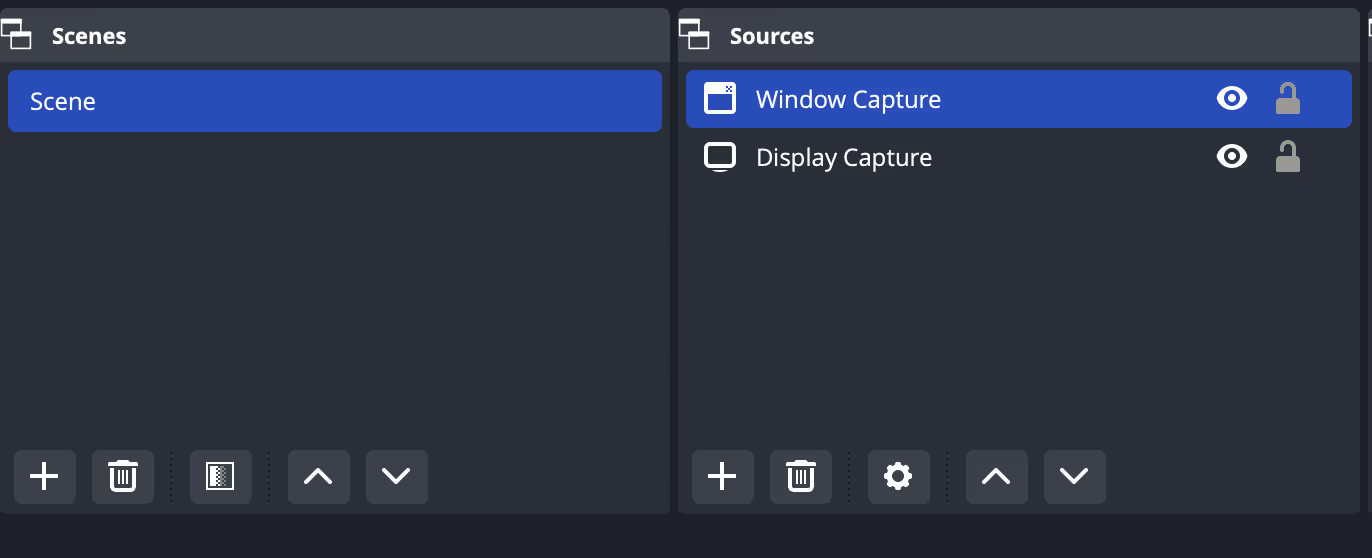
Once you’re happy with your configuration, head to Zoom and navigate to Settings by clicking your profile icon in the upper right corner. Under Settings, go to Video and then Camera. Use the drop-down menu to switch the default camera to OBS Virtual Camera.
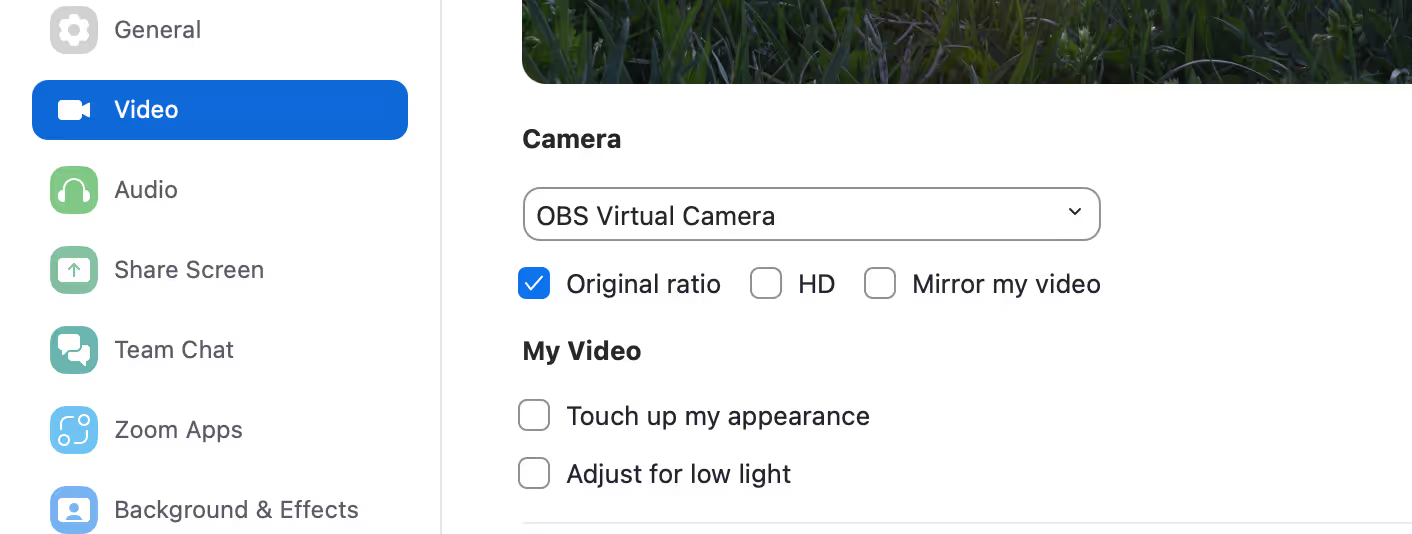
Finally, return to OBS. Click Start Virtual Camera. You should now see your OBS stream appear in your Zoom preview window. Now, you can start a meeting and stream your OBS feed so long as the OBS Virtual Camera is selected.
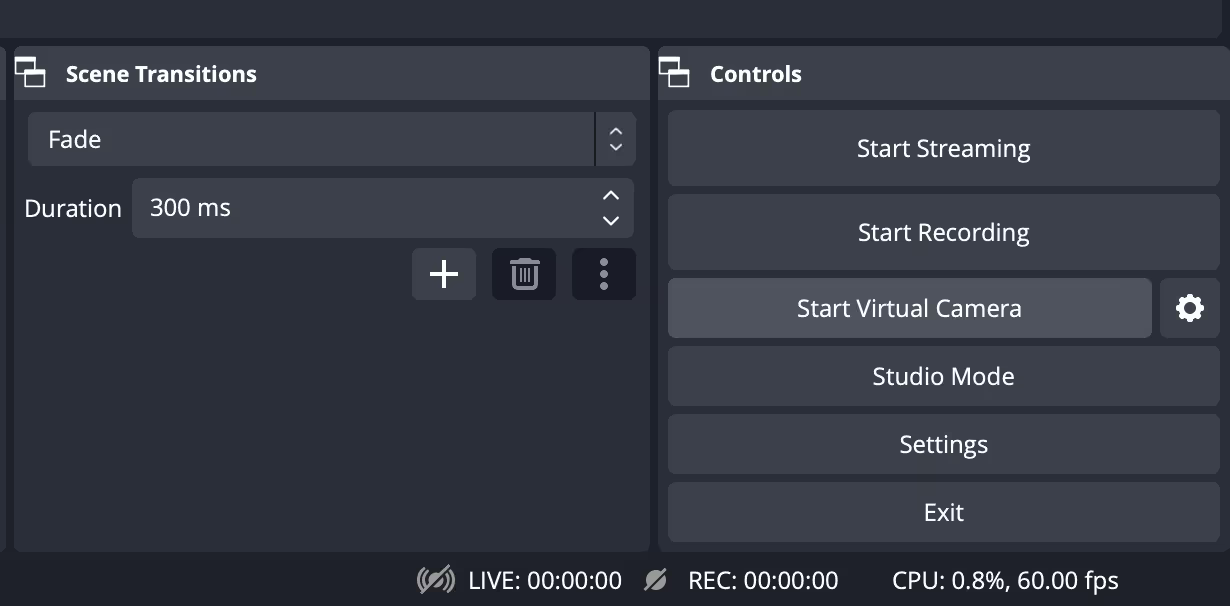
While OBS is notably free, it has a somewhat outdated user interface, which you may need to get used to. It’s also prone to lag issues and takes up considerable CPU power, potentially opening the door to unforeseen problems during critical meetings with your crew or clients.
You may be able to stream the live session over Zoom with OBS, but this setup is limited at best for providing and collecting feedback. The stream owner must maneuver starting and stopping playback to leave space for verbal notes, as there is no way to leave frame-accurate annotations during the live feed.
The OBS method also requires that you individually set up sources within the OBS program before starting your virtual camera stream. It’s far from a one-click remedy, and the additional steps can introduce an unnecessary margin for error.
Fortunately, a robust solution without these limitations is available, which can also deliver a true in-studio experience when working remotely.
A better alternative: Use Evercast
Instead of troubleshooting an OBS workaround that only provides some key collaboration features for Zoom users, seasoned professionals opt for an all-in-one solution with Evercast. Evercast combines video conferencing with high quality streaming. You can invite clients to simply click a button to join an Evercast session, opening the door to a virtual room tailored to your professional needs, from pre-production through finishing.
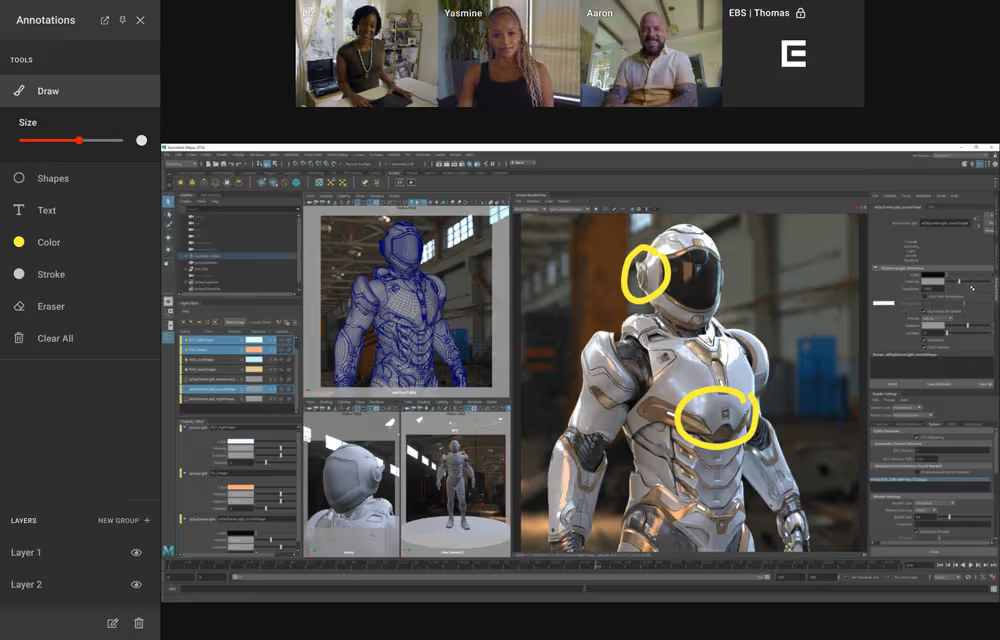
Zoom and OBS provide a free solution, but in some cases, you get what you pay for. Where OBS’s Virtual Camera defaults to 1080p, Evercast provides streaming up to 4K resolution. Evercast also offers genuine color accuracy (up to 10-bit 4:4:4), which Zoom and OBS can’t.
Zoom is notorious for compressing audio, so reviewing assets in their full form is challenging. In contrast, Evercast offers up to 7.1 surround sound and adjustable audio bitrates to create the perfect virtual environment. This way, your team and clients can review streams in an authentic 1-1 setting that isn’t feasible with traditional conferencing tools.
Perhaps the biggest drawback of the Zoom and OBS setup is the unpredictable, highly fluctuating latency. You never know when the web-based platform might delay or compromise the quality of your stream, making it unreliable for professional video production. Evercast, on the other hand, provides ultra-low latency (at a 150ms global average) without requiring additional proprietary hardware or plugins.
Plus, Evercast’s encrypted streams and security protocol are approved by all major studios, so you can comfortably discuss and collect feedback on projects at any stage of development.
Create together remotely, in real time

Designed by film and TV industry veterans, Evercast’s interface offers tools for true creative collaboration. Use interactive file playback to let anyone in your session pause, play, and scrub media in real time. Unlike Zoom, Evercast’s frame-by-frame annotation and drawing tools allow anyone to leave notes easily.
Zoom and OBS may provide additional flexibility to the video conferencing platform solution, but it can’t create the space for true remote creative collaboration. Evercast can, and that’s why the platform is trusted and used by the world’s top facilities, studios, brands, and agencies.















.avif)









.avif)


.avif)