Are you a video editor trying to collaborate remotely with your team? No doubt you’re excited about the flexibility you’ve gained being able to work from anywhere, but you’re likely facing some challenges too.
Mainly, how can you effectively collaborate on a video project from a distance? Most of us are used to doing much of the creative decision making during live feedback sessions in the studio or editing suite, so is there a way to recreate this workflow style from a distance?
The short answer is to do this, you’ll need additional collaboration tools that enable your team to stay in sync and effectively communicate through every step of the creative process in as close to a “live” session as possible.
Does DaVinci Resolve offer a native collaboration feature?
With the release of DaVinci Resolve 17, they have included an incredible multi-user collaboration interface that allows many different editors to work on a single project at the same time.
Its design is to allow one editor to be cutting one scene while a different editor cuts another. While they’re both doing that, the audio mixer is mixing on a different scene that’s been picture locked, all under one project file.
This feature also includes shared marker notes and a built-in collaboration chat that allow team members to communicate with each other about the project.
While these are all huge steps forward to making DaVinci Resolve more collaboration friendly, it’s still not quite there yet. Our biggest issue with the multi-user system is that there’s no clean workflow for review and approvals, making it difficult to see what changes have and have not been approved.
There’s also no integrations that allow you to chat face-to-face while you work, which makes giving and receiving feedback a much slower process. To do any of these things we’ve mentioned, you’ll need additional software.
Thankfully, there are some fantastic tools available that make it easy to communicate and collaborate with your team during editing sessions, give and receive feedback, and keep everyone on the same page from the first edit to the last.

Tools that can help your team collaborate in DaVinci Resolve
Tool #1: Evercast
Evercast is a video streaming and communication platform specifically built for creative teams that need to stream professional editing tools while chatting with their team.
It was built by creatives, for creatives, with a design intended to get you as close to the feeling of a live in-studio editing session as possible. This is an incredible tool for live editing sessions where everyone can talk and collaborate while they work in real-time.
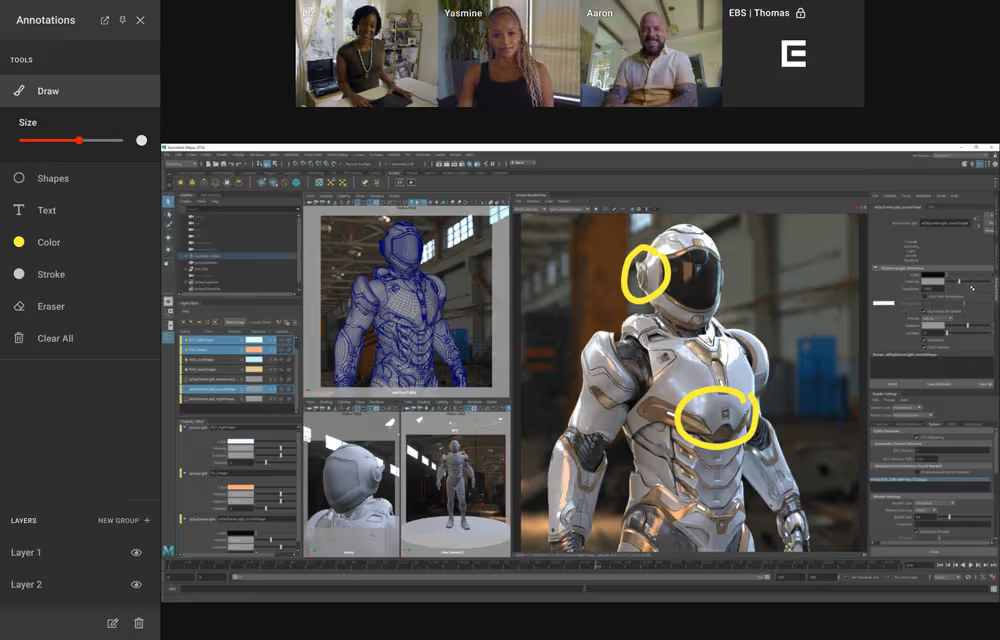
Pros:
- Ultra-low latency (less than 150ms on average) means that you’ll be able to chat and note-take in as close to real-time as possible
- Full HD streaming so you don’t miss a detail
- On-screen annotation and timestamped notes help you keep project notes organized and frame-accurate (no more hunting down the “thing” your co-collaborator was talking about)
- The platform allows for simultaneous video chatting, text chatting/notetaking, and workstation streaming, all under one clean interface
- No additional software is required for participants who are just joining a meeting; they simply need to follow a link to join
Cons:
- Requires some setup time and configuration for editors who want to stream their workstations (this is just a one-time setup)
- A bit more expensive than other tools
Create together remotely, in real time

Tool #2: Frame.io
Frame.io is a fantastic platform that you can custom-fit to your workflow to allow you to share, annotate, and manage all of your media throughout a project.
Due to their recent acquisition by Adobe, you can now render your timeline to Frame.io within Premiere Pro, making it easier than ever for everyone to collaborate on projects.
Pros:
- Integrates directly with Premiere Pro
- Comments made on projects in Frame.io will automatically appear as markers in Premiere Pro
- One-click comment/task clearing
- Version tracking
Cons:
- While everything can be done inside Premiere Pro, there’s no video chat integration, so you can talk face-to-face while you edit
- You need to upload your project files to make comments and notes, which can take time for more extensive projects
Tool #3: Wipster
Wipster is a video review and proofing platform that was built to help video streamline their draft review and approval process for both internal collaborators and external clients.
Pros:
- Supports the review and approval of a wide variety of media files such as video, audio, PDF, and images.
- Includes version tracking so you can see how the project has changed over time and which versions are currently in review
- Includes on-screen annotation and other feedback tools to make it easy for collaborators to make clear notes on the project
- People just giving feedback don’t have to download additional software
Cons:
- Not designed for a “live” feedback session. Instead, files are uploaded, and then collaborators make notes as they choose
- Not a lot of storage included in the free or team accounts
- Team accounts are priced by the user, which means costs can add up quickly
Tool #4: Vimeo
Vimeo has recently released a set of collaboration tools designed to allow video creators to collaborate remotely.
It includes tons of annotation tools similar to Wipster and Frame.io and has some features unique to its platform, like video notes. Vimeo also prioritizes hosting and sharing the highest-quality video (compared to similar services), which is so essential for accurate color-correction collaboration.
Pros:
- Review features are supported on any device
- Includes unique feedback tools like video notes where collaborators can record themselves giving feedback and get notifications when team members view or comment on their recording
- All plans include ample storage space (1TB minimum)
Cons:
- Not designed for a “live” feedback session. Instead, files are uploaded, and then collaborators make notes as they choose
- No Premiere Pro integration
- Lowest-cost plans have a weekly upload limit of 20 GB, which may not work for larger projects
The best collaboration requires the best tools
The one thing we want to highlight when you’re looking for collaboration software is to ensure that the tools you’re using are simple, intuitive, and designed to help create “flow” during your editing sessions without too much in-between.
We believe it’s free-flowing communication between people that produces the best results on a project. That’s why you want your collaboration tools to prioritize that personal connection and include features that allow people to communicate in whatever way they feel is best, whether that’s text, audio, or video.
Upgrade your remote video editing collaboration capabilities today. Your team will thank you.















.avif)









.avif)


.avif)